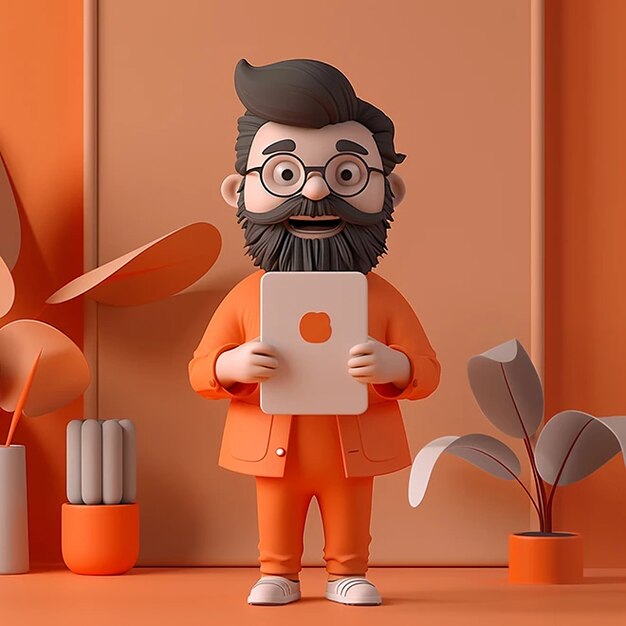
WirelessKeyView Recover Wi-Fi Passwords Instantly
WirelessKeyView is a lightweight and portable utility designed to recover saved wireless network keys (WEP/WPA/WPA2) stored on a Windows operating system.
WirelessKeyView provides a quick and easy solution for retrieving network credentials without requiring advanced technical skills. Whether you’re looking to reconnect a device, back up your keys, or troubleshoot network issues, WirelessKeyView is a reliable choice for managing your wireless network information.
Features of WirelessKeyView
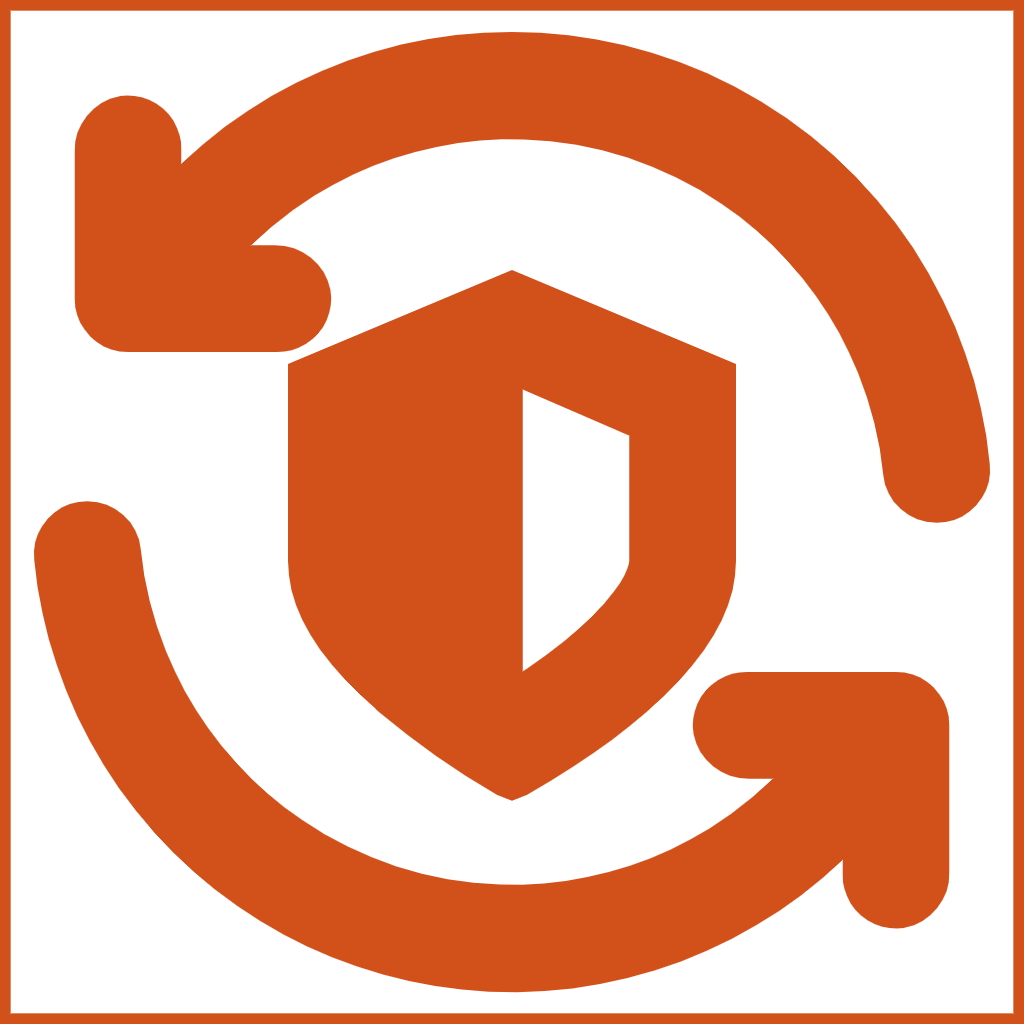
Wireless Keys Recovery
WirelessKeyView is designed to retrieve lost or forgotten Wi-Fi passwords that have been stored on your computer.
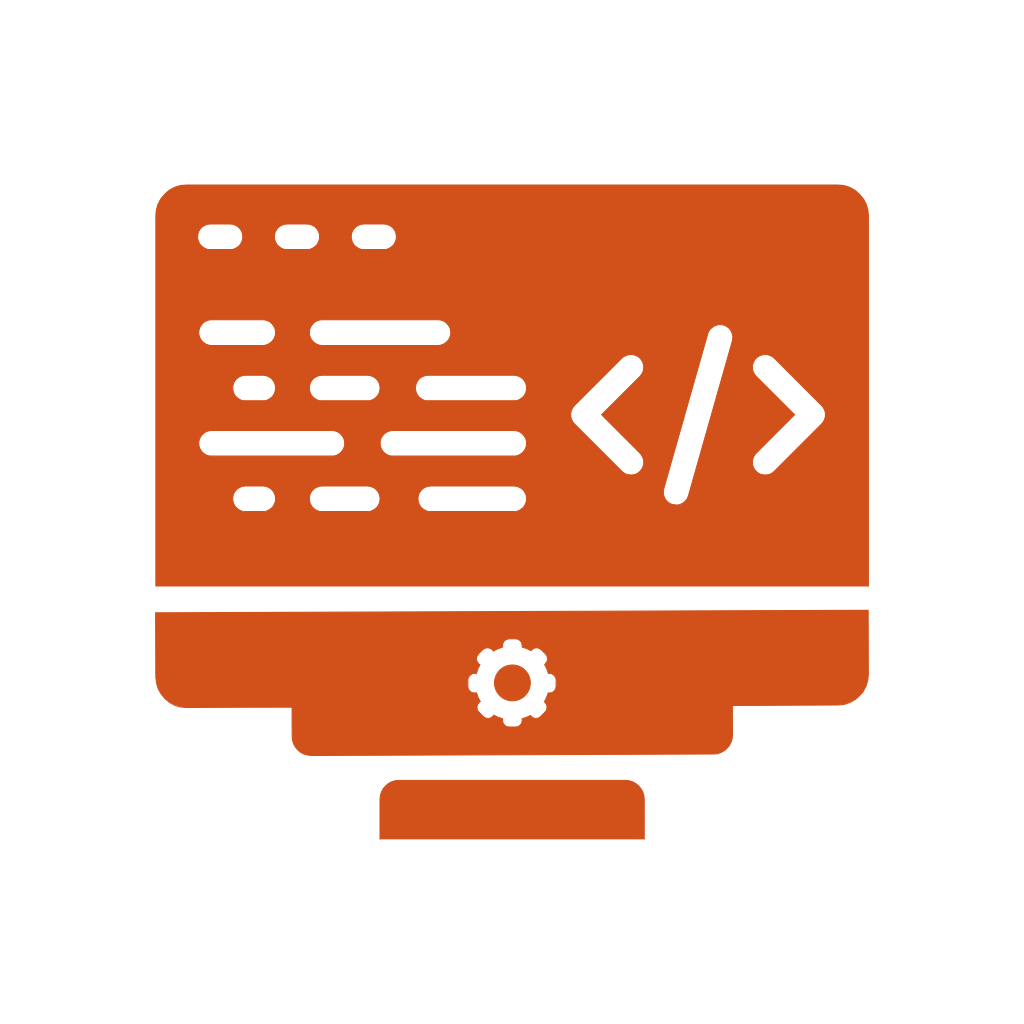
Compatibility
WirelessKeyView is compatible with multiple versions of the Windows operating system. It supports both 32-bit and 64-bit architectures.
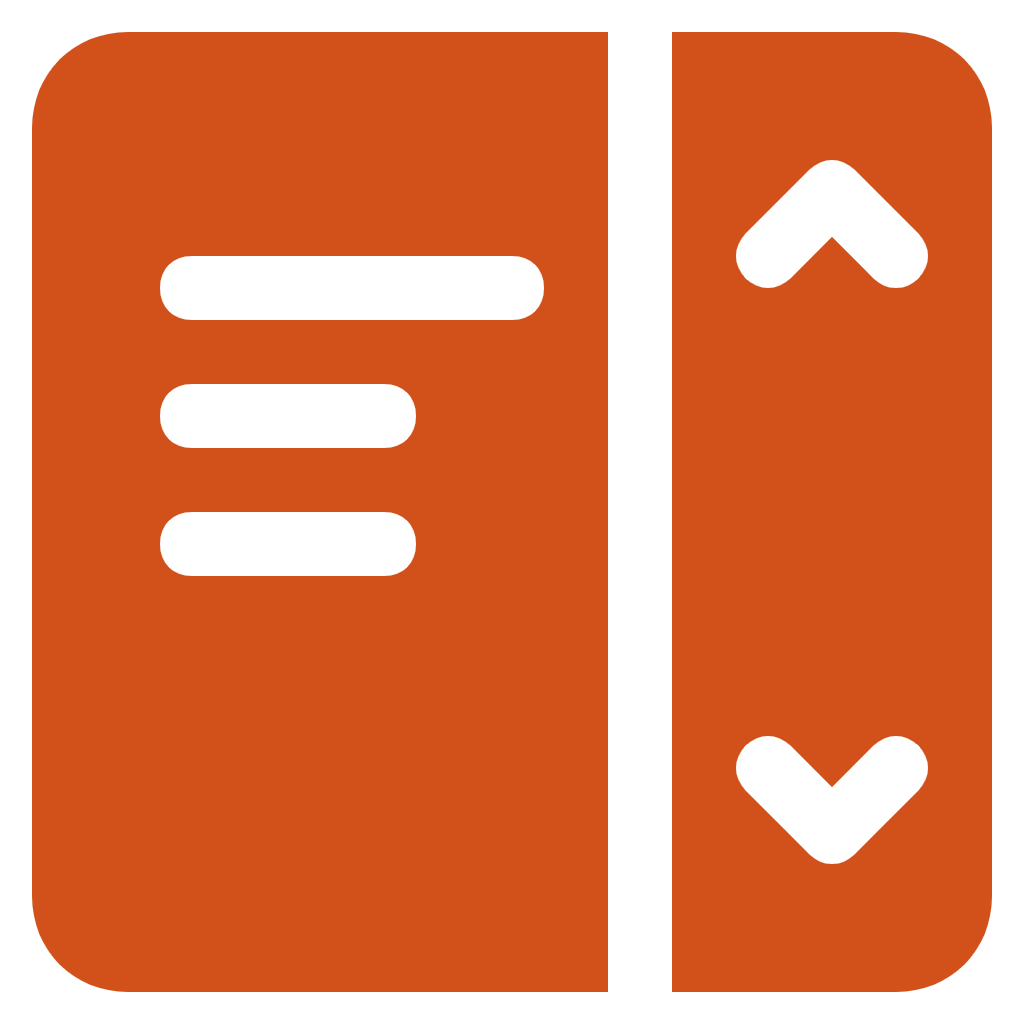
User-Friendly Interface
The tool features a simple and straightforward interface that doesn’t overwhelm users with unnecessary options.
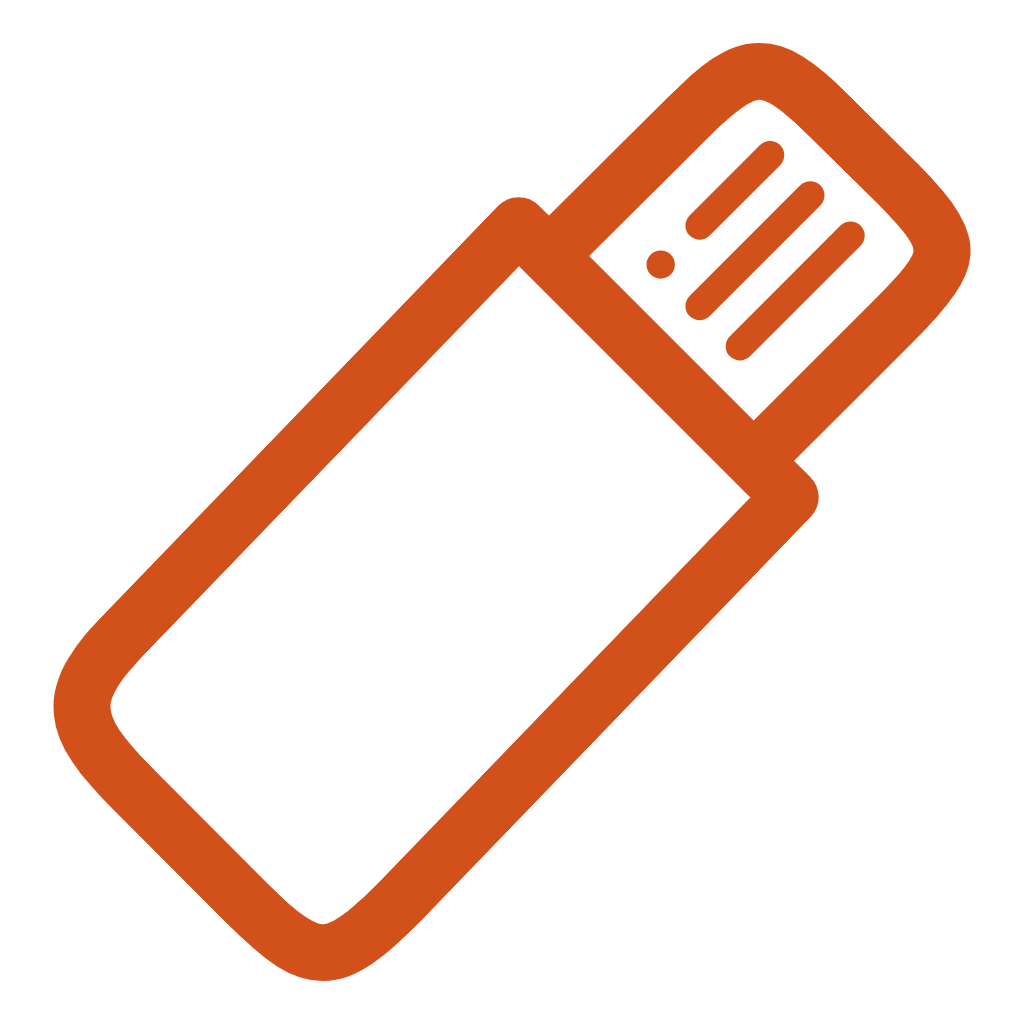
Lightweight & Portable
One of the standout features of WirelessKeyView is its portability. It is a small-sized executable file that doesn’t require installation.
How WirelessKeyView Works
WirelessKeyView is a specialized tool that helps retrieve saved wireless network keys (commonly known as Wi-Fi passwords) stored on a Windows operating system. Here’s a detailed explanation of its functioning:
Reading Saved Wi-Fi Credentials
Accessing the Wireless Configuration Data
- Windows saves the wireless network credentials (SSID and security key) of previously connected networks in its system files. These details are part of the Wireless Zero Configuration (WZC) or WLAN AutoConfig services, depending on the Windows version.
- WirelessKeyView scans these system files and registry entries to extract the stored information.
Decrypting the Stored Keys
- The Wi-Fi keys are often stored in an encrypted format for security purposes.
- WirelessKeyView decodes and decrypts this data to present it in a human-readable format (plain text).

Displaying the Results
After scanning and decryption, the tool lists all the discovered networks along with their details, such as:
- Network Name (SSID)
- Network Key (Wi-Fi password)
- Key Type (WEP, WPA, WPA2)
The results are displayed in a user-friendly interface and can be exported to text, HTML, or XML files for backup.
Using WirelessKeyView Responsibly
WirelessKeyView is designed as a recovery tool, and it is crucial to use it ethically and legally. Here are key points for responsible usage:
Recovering Your Own Wi-Fi Keys
- Use the tool to retrieve passwords for networks you have connected to in the past, such as your home or office Wi-Fi.
- It is particularly useful when you’ve forgotten a password but need it to connect additional devices.
Avoid Unauthorized Use
- Do not use WirelessKeyView to access or recover passwords for networks that you do not own or have explicit permission to access. Doing so would violate privacy laws and could lead to legal consequences.
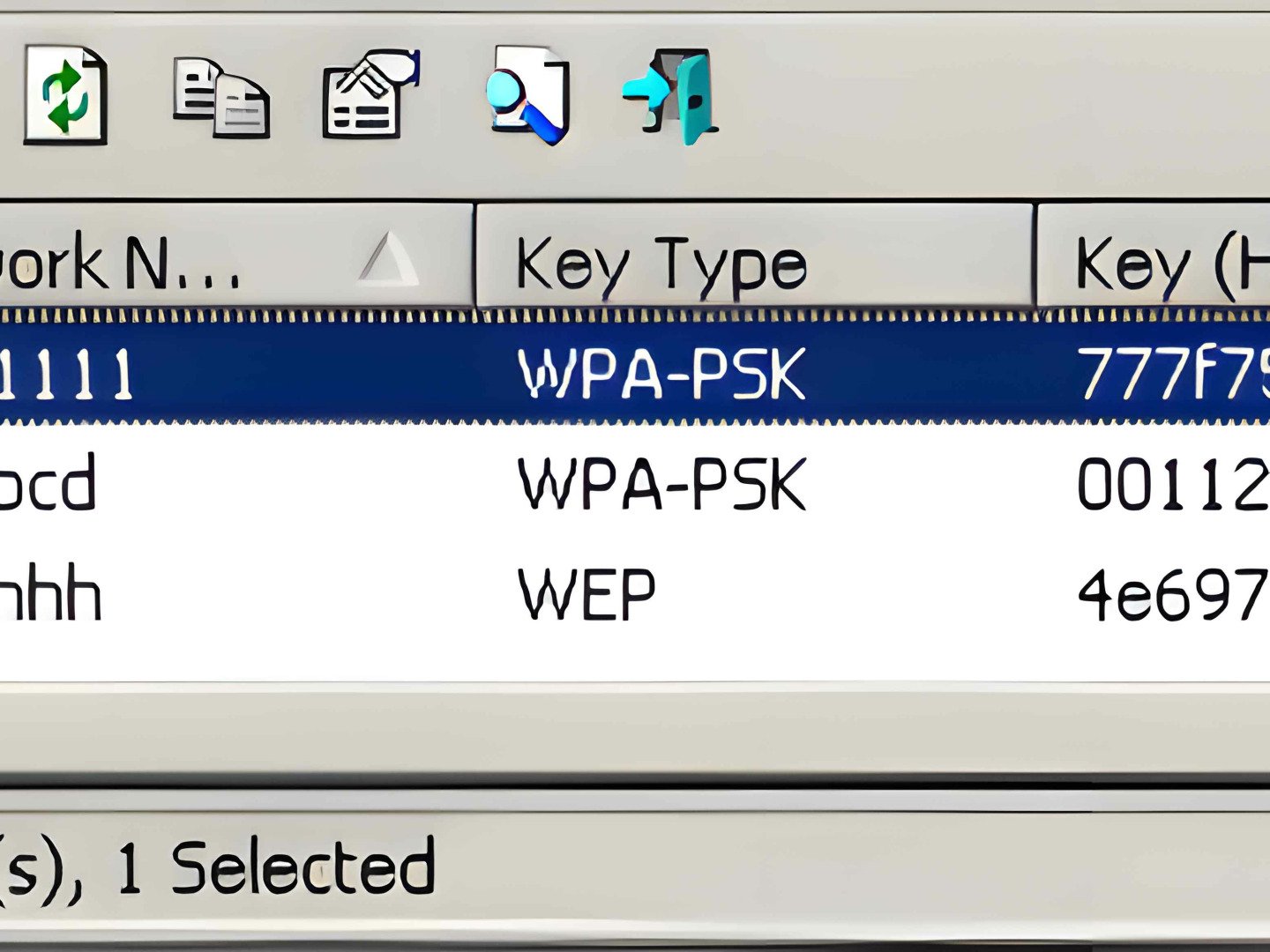
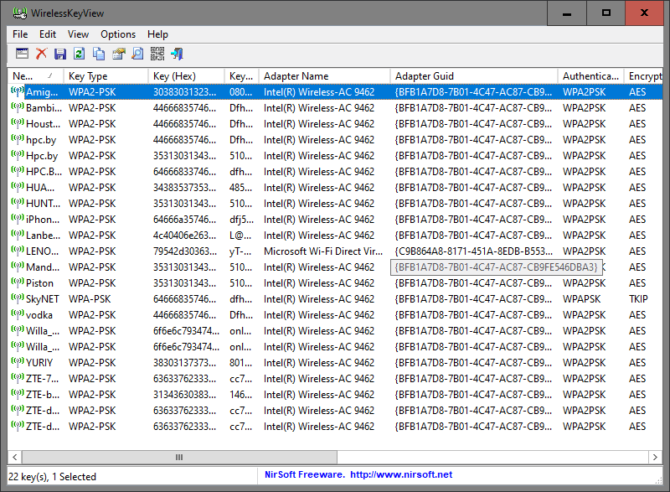
Complying with Security Policies
Ensure the use of WirelessKeyView aligns with the security policies of your organization or environment.
Always obtain necessary permissions if you’re using it as part of IT support or troubleshooting.
Use Cases of WirelessKeyView
Recovering Wi-Fi Keys for Forgotten Networks
WirelessKeyView is incredibly helpful for individuals who forget their Wi-Fi passwords. If you’ve previously connected to a network but can’t recall the password, WirelessKeyView can retrieve the saved credentials stored on your computer. This can be useful in scenarios like:
- Reconnecting devices: Adding a new phone, tablet, or computer to a network when the password isn’t written down.
- Sharing the network: Providing access to others without having to reset the router or create a new password.
- Avoiding router resets: Saves time by recovering the password instead of resetting the entire network configuration.
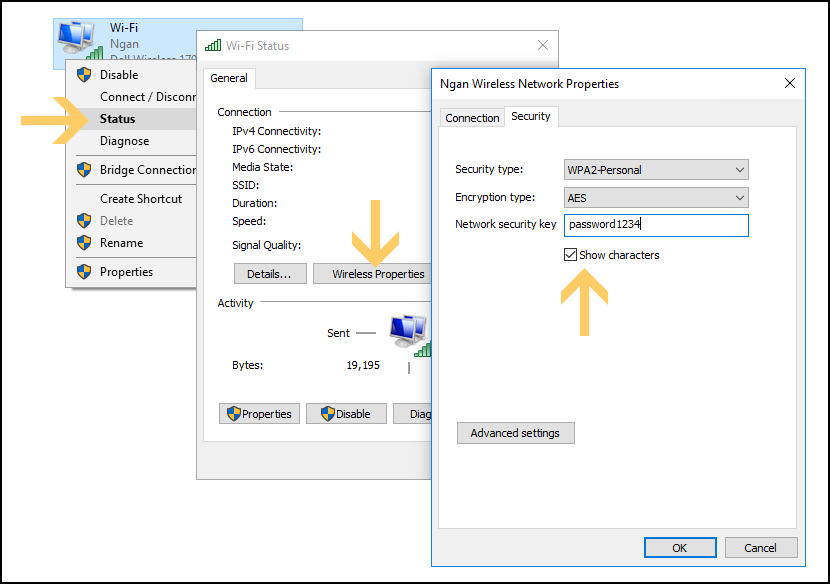
Assisting IT Professionals in Troubleshooting Network Issues
For IT administrators and support staff, WirelessKeyView is a valuable tool in diagnosing and resolving network issues. Specific use cases include:
- Recovering keys on client systems: Quickly identifying saved Wi-Fi credentials on a client’s computer during support calls.
- Network migrations: Recovering and documenting Wi-Fi keys when transitioning users to new hardware or operating systems.
- Security audits: Ensuring saved network credentials are consistent across devices within an organization.
- User convenience: Helping end-users reconnect to known networks without creating additional configurations.

Personal Backup of Stored Wi-Fi Credentials
For users who connect to multiple networks, such as at home, work, or public spaces, WirelessKeyView offers a simple way to back up saved Wi-Fi credentials. Specific benefits include:
- Data portability: Export saved Wi-Fi keys into text, XML, or HTML files for future use, making it easy to transfer credentials to another device.
- Accidental resets: In case of accidental system resets or reinstallation of an operating system, having a backup ensures you won’t lose access to critical networks.
- Simplified management: Create a record of all networks you’ve connected to for easier organization, especially if you work across multiple locations.

WirelessKeyView Info
Author: Nir Sofer
Date: 11/19/2023
Size: 120 KB
License: Freeware
Requires: 11|10|8|7|Vista|XP
Downloads: 159337 times
FAQ'S
What is WirelessKeyView?
WirelessKeyView is a software tool that retrieves stored wireless network keys (Wi-Fi passwords) from your Windows system.
Who developed WirelessKeyView?
It was developed by NirSoft, a trusted source for various system utility tools.
Is WirelessKeyView free to use?
Yes, WirelessKeyView is completely free for personal use.
Can I use WirelessKeyView on any operating system?
No, it is designed for Windows operating systems only.
Does WirelessKeyView require installation?
No, WirelessKeyView is a portable application. You can run it directly without installation.
What does WirelessKeyView do?
It retrieves and displays saved wireless network keys (Wi-Fi passwords) stored in your Windows system.
Can it recover passwords for all Wi-Fi networks?
WirelessKeyView can recover passwords only for Wi-Fi networks that were previously saved on your system.
Can WirelessKeyView recover passwords from other devices?
No, it works only on the system where it is run and cannot retrieve keys from external devices.
What file formats can I export recovered keys to?
You can export the keys to text, HTML, or XML files for backup purposes.
Does it support all types of Wi-Fi security protocols?
WirelessKeyView supports WEP and WPA/WPA2 security protocols stored in Windows.
How do I use WirelessKeyView?
Simply download the tool, extract the ZIP file, and run the executable file. It will automatically display stored Wi-Fi keys.
Does it require administrative privileges?
In some cases, yes, you may need administrator privileges to access saved wireless keys.
What versions of Windows are supported?
WirelessKeyView supports Windows XP through Windows 11. Check the official site for specific compatibility details.
Can it recover forgotten Wi-Fi passwords from an external drive?
Yes, if the external drive contains a Windows installation with saved wireless profiles.
Is WirelessKeyView available in multiple languages?
Yes, it supports multiple languages. Language files can be downloaded from the official NirSoft website.
Why does my antivirus flag WirelessKeyView as malware?
Some antivirus programs may flag it as a “potentially unwanted program” (PUP) because it retrieves sensitive data, but it is safe if downloaded from a trusted source.
Is WirelessKeyView safe to use?
Yes, as long as it is downloaded from the official NirSoft website or a reputable source.
Can I use WirelessKeyView to hack into other networks?
No, WirelessKeyView is designed for legitimate recovery of saved keys from your system only. Unauthorized access to other networks is illegal.
Will WirelessKeyView display my Wi-Fi passwords in plain text?
Yes, it shows saved passwords in plain text format, so handle the information responsibly.
Does WirelessKeyView store or share my Wi-Fi keys?
No, it does not store or transmit any data. It only retrieves and displays saved keys locally on your system.
WirelessKeyView - Recover & Manage WiFi Passwords Easily
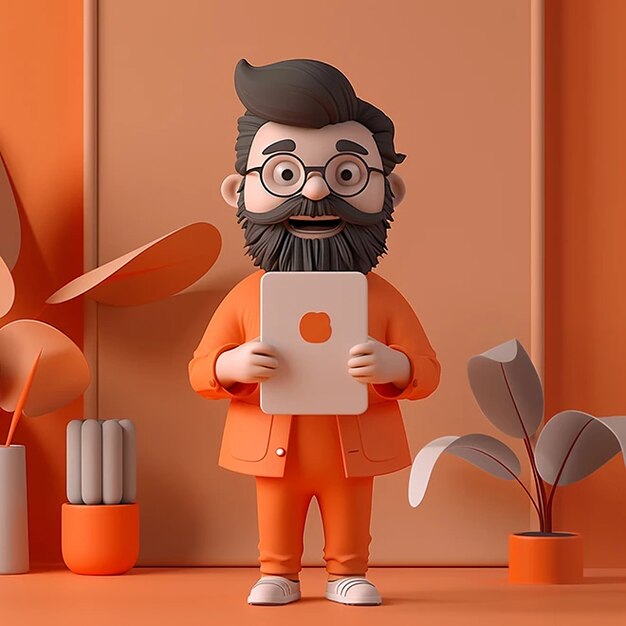
WirelessKeyView recovers saved WiFi passwords (WEP/WPA) from your PC. Export, import, & save keys effortlessly in text, HTML, or XML formats.
Price: Free
Price Currency: $
Operating System: Windows 2000, XP, Vista, 7, 8, 10, or 11.
Application Category: Software
4.29
